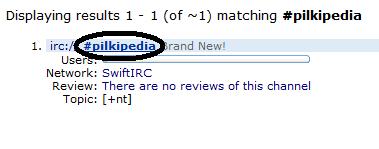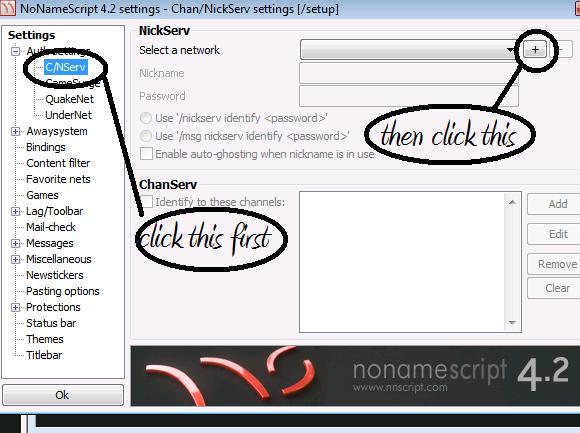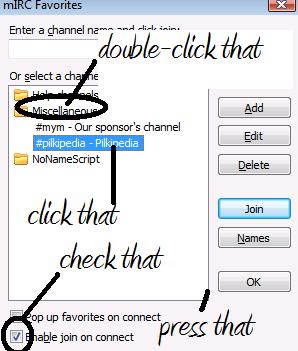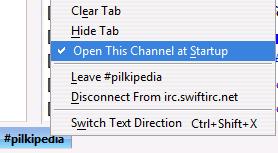Pilkipedia Chat: Difference between revisions
mNo edit summary |
Knockinabout (talk | contribs) No edit summary |
||
| Line 2: | Line 2: | ||
==Introduction== | ==Introduction== | ||
Welcome to Pilkipedia's official chatroom! The chatroom uses IRC, which stands for '''I'''nternet '''R'''elay '''C'''hat. Before we begin you should understand a little about IRC. | Welcome to Pilkipedia's official chatroom! The chatroom uses IRC, which stands for '''I'''nternet '''R'''elay '''C'''hat. Before we begin you should understand a little about IRC. | ||
<br> | <br> | ||
| Line 16: | Line 16: | ||
''Make sure you remember the #!'' | ''Make sure you remember the #!'' | ||
==Entering the Chatroom== | |||
===Mibbet=== | |||
A very simple and GUI way to enter and use the chat is Mibbet. Just click [http://embed.mibbit.com/?server=irc.swiftirc.net&channel=%23pilkipedia&noServerNotices=true&noServerMotd=true this link].'' | |||
== | You can change your nickname with the /nick command. | ||
===SearchIRC=== | |||
Another simple way into getting into the chat room is via SearchIRC. | |||
Requirements for this method | Requirements for this method include a web browser and Java. | ||
First, go to [http://www.searchirc.com SearchIRC]. Type in the following:<br> | |||
[[Image:Chatroom1.jpg]] | [[Image:Chatroom1.jpg]] | ||
| Line 40: | Line 36: | ||
[[Image:Chatroom3.jpg]] | [[Image:Chatroom3.jpg]] | ||
If you do not want others to use your nickname, you'll want to register it, though it is optional. To do this, type in the following: | |||
<pre> | <pre> | ||
/nickserv register [PASSWORD] [EMAIL ADDRESS] | /nickserv register [PASSWORD] [EMAIL ADDRESS] | ||
| Line 47: | Line 43: | ||
"register" is the function you are doing<br><br> | "register" is the function you are doing<br><br> | ||
"[PASSWORD]" is the password you want to use to identify your nickname in the future, so make sure you can remember it<br><br> | "[PASSWORD]" is the password you want to use to identify your nickname in the future, so make sure you can remember it<br><br> | ||
"[EMAIL ADDRESS]" is where your e-mail address goes, make sure it's real because you need to receive an e-mail for the registration to work | "[EMAIL ADDRESS]" is where your e-mail address goes, make sure it's real because you need to receive an e-mail for the registration to work<br> | ||
Do not include the brackets or it won't work.<br> | |||
Okay, type all that into the message box and hit enter. You'll receive an e-mail almost instantly. Open it and you'll see some text like this:<br> | Okay, type all that into the message box and hit enter. You'll receive an e-mail almost instantly. Open it and you'll see some text like this:<br> | ||
| Line 72: | Line 67: | ||
==mIRC== | ==mIRC== | ||
This method is complicated, but allows for more commands, colorschemes and it looks the best. There is concerns of frequent security issues which mean your client can become a porn-bot. So consider using a better IRC client, like [http://www.kvirc.net/ KVirc]. | |||
Requirements for this method includethe [http://dw.com.com/redir?edId=3&siteId=4&oId=3000-2150_4-10001733&ontId=2150_4&spi=7908498f9c89ae3a465416add3ac5a5d&lop=link&tag=tdw_dltext<ype=dl_dlnow&pid=10764664&mfgId=50355&merId=50355&destUrl=http%3A%2F%2Fwww.download.com%2F3001-2150_4-10764664.html%3Fspi%3D7908498f9c89ae3a465416add3ac5a5d mIRC installation file] and the [http://www.nnscript.de/download.php?id=27 No Name Script installation file]<br> | |||
First, install mIRC. The default installation settings (for both mIRC and NNS) are fine. | |||
Requirements for this method | |||
'''Do not open mIRC yet!''' | '''Do not open mIRC yet!''' | ||
Next, install NNS to the same directory as mIRC. Below is an example:<br> | Next, install NNS to the same directory as mIRC. Below is an example:<br> | ||
[[Image:Chatroom7.jpg]] | [[Image:Chatroom7.jpg]] | ||
<br> | <br> | ||
[[Image:Chatroom8.jpg]] | [[Image:Chatroom8.jpg]] | ||
| Line 99: | Line 89: | ||
Once you click the + button, a list of servers will appear. Click on one, press "T" on your keyboard and navigate UP to "SwiftIRC" and press "Ok".<br> | Once you click the + button, a list of servers will appear. Click on one, press "T" on your keyboard and navigate UP to "SwiftIRC" and press "Ok".<br> | ||
In the "Nickname" box, enter the nickname you would like to use in the IRC channel. Then enter your password in the "Password" field. | In the "Nickname" box, enter the nickname you would like to use in the IRC channel. Then enter your password in the "Password" field. | ||
<br> | <br> | ||
| Line 109: | Line 98: | ||
Then just hit the big "Ok" in the bottom-left corner. | Then just hit the big "Ok" in the bottom-left corner. | ||
Press File > Connect. | Press File > Connect. | ||
| Line 115: | Line 103: | ||
''Don't enter your real full name or e-mail address''<br> | ''Don't enter your real full name or e-mail address''<br> | ||
[[Image:Chatroom14.jpg]] | [[Image:Chatroom14.jpg]] | ||
Then press "OK".<br> | Then press "OK".<br> | ||
Next, click "Favorites" and click "Add to Favorites".<br> | Next, click "Favorites" and click "Add to Favorites".<br> | ||
[[Image:Chatroom15.jpg]]<br> | [[Image:Chatroom15.jpg]]<br> | ||
Press "OK". | Press "OK". | ||
| Line 134: | Line 119: | ||
==ChatZilla== | ==ChatZilla== | ||
This | This method is pretty easy and it's a lot better than SearchIRC. The client is built in as an extension of the Firefox browser. | ||
Requirements for this method | Requirements for this method include [http://www.mozilla-europe.org/en/products/firefox/ Mozilla Firefox] and [https://addons.mozilla.org/en-US/firefox/addon/16 ChatZilla] (a safe, secure add-on for Firefox) | ||
<br> | <br> | ||
Once you have both Firefox and ChatZilla installed, open ChatZilla (Tools > ChatZilla).<br> | Once you have both Firefox and ChatZilla installed, open ChatZilla (Tools > ChatZilla).<br> | ||
Type in the following: | Type in the following: | ||
<pre> | <pre> | ||
| Line 167: | Line 148: | ||
Enter your desired nickname and press "OK". | Enter your desired nickname and press "OK". | ||
To identify yourself, enter the following command: | To identify yourself, enter the following command: | ||
<pre> | <pre> | ||
/nickserv identify [PASSWORD] | /nickserv identify [PASSWORD] | ||
</pre> | </pre> | ||
Just replace "[PASSWORD]" with your password... obviously. | Just replace "[PASSWORD]" with your password... obviously. | ||
And that's ChatZilla! | And that's ChatZilla! | ||
After you've done all that, you can save time by entering the following into the address bar: | After you've done all that, you can save time by entering the following into the address bar: | ||
<pre> | <pre> | ||
irc://irc.swiftirc.net/pilkipedia | irc://irc.swiftirc.net/pilkipedia | ||
</pre> | </pre> | ||
That'll take you straight to #pilkipedia but you will still have to identify manually. | That'll take you straight to #pilkipedia but you will still have to identify manually. | ||
==Overview== | ==Overview== | ||
In my opinion, if you are a beginner in IRC, you should use SearchIRC to begin with and then go on to use mIRC or ChatZilla, depending on how comfortable you are. | In my opinion, if you are a beginner in IRC, you should use SearchIRC to begin with and then go on to use mIRC or ChatZilla, depending on how comfortable you are. | ||
Revision as of 02:57, 9 June 2008

Introduction
Welcome to Pilkipedia's official chatroom! The chatroom uses IRC, which stands for Internet Relay Chat. Before we begin you should understand a little about IRC.
There are hundreds of different IRC servers you can use. The servers are broken down into channels. Each server has several channels.
The server we use is:
irc.swiftirc.net
And the channel we use is:
#pilkipedia
Make sure you remember the #!
Entering the Chatroom
Mibbet
A very simple and GUI way to enter and use the chat is Mibbet. Just click this link. You can change your nickname with the /nick command.
SearchIRC
Another simple way into getting into the chat room is via SearchIRC.
Requirements for this method include a web browser and Java.
First, go to SearchIRC. Type in the following:
Hit search and click on this:
Type in a nickname (preferrably your Pilkipedia username, so you can be identified easily) and press "Connect".
If you do not want others to use your nickname, you'll want to register it, though it is optional. To do this, type in the following:
/nickserv register [PASSWORD] [EMAIL ADDRESS]
"nickserv" is the name of the server to do with nicknames
"register" is the function you are doing
"[PASSWORD]" is the password you want to use to identify your nickname in the future, so make sure you can remember it
"[EMAIL ADDRESS]" is where your e-mail address goes, make sure it's real because you need to receive an e-mail for the registration to work
Do not include the brackets or it won't work.
Okay, type all that into the message box and hit enter. You'll receive an e-mail almost instantly. Open it and you'll see some text like this:
Copy and paste the command into the message box and press enter. It should then say:
Success! Your chosen IRC nickname has been registered. If not, do not hesitate to send me a PM on the forum.
Next, you'll need to know how to identify yourself. Seeing as you just registered, you're automatically identified. However if you close the window and re-open it, you won't be identified. It's really simple. Just type the following into the message box and hit enter:
/nickserv identify [PASSWORD]
Simply replace "[PASSWORD]" with the password you chose whilst registering. The following should appear:
Well done, you now know how to identify yourself to the IRC server and other users!
mIRC
This method is complicated, but allows for more commands, colorschemes and it looks the best. There is concerns of frequent security issues which mean your client can become a porn-bot. So consider using a better IRC client, like KVirc.
Requirements for this method includethe mIRC installation file and the No Name Script installation file
First, install mIRC. The default installation settings (for both mIRC and NNS) are fine.
Do not open mIRC yet!
Next, install NNS to the same directory as mIRC. Below is an example:
Once you've got them both installed to the same directory, open No Name Script. This should appear:
Press "Ok".
Once you click the + button, a list of servers will appear. Click on one, press "T" on your keyboard and navigate UP to "SwiftIRC" and press "Ok".
In the "Nickname" box, enter the nickname you would like to use in the IRC channel. Then enter your password in the "Password" field.
Next:
Then just hit the big "Ok" in the bottom-left corner. Press File > Connect.
Don't enter your real full name or e-mail address

Then press "OK".
Next, click "Favorites" and click "Add to Favorites".
Hold "Alt" and press "J".
Excellent! Now, click File > Connect. You should be automatically taken to #pilkipedia. If not, do not hesitate to send me a PM on the forum.
ChatZilla
This method is pretty easy and it's a lot better than SearchIRC. The client is built in as an extension of the Firefox browser.
Requirements for this method include Mozilla Firefox and ChatZilla (a safe, secure add-on for Firefox)
Once you have both Firefox and ChatZilla installed, open ChatZilla (Tools > ChatZilla).
Type in the following:
/server irc.swiftirc.net
Once you connect to SwiftIRC, type in the following:
/join #pilkipedia
You should now be in the chatroom, and it should look like this:
Right-click on the #pilkipedia tab and press:
Next, press ChatZilla > Preferences and press irc.swiftirc.net:
Enter your desired nickname and press "OK". To identify yourself, enter the following command:
/nickserv identify [PASSWORD]
Just replace "[PASSWORD]" with your password... obviously. And that's ChatZilla! After you've done all that, you can save time by entering the following into the address bar:
irc://irc.swiftirc.net/pilkipedia
That'll take you straight to #pilkipedia but you will still have to identify manually.
Overview
In my opinion, if you are a beginner in IRC, you should use SearchIRC to begin with and then go on to use mIRC or ChatZilla, depending on how comfortable you are.
Here are some general commands:
/nickserv register [PASSWORD] [E-MAIL ADDRESS] (registers your nickname)
/nickserv identify [PASSWORD] (identifies you to the server, so no one else can use your nickname)
/nick [DESIRED NICKNAME] (changes your nickname to whatever you replace "[DESIRED NICKNAME]" with.
/quit [MESSAGE] (disconnects you from the server and whatever you replace "[MESSAGE]" with is displayed to everyone in the channel)
/msg [RECIPIENT] [MESSAGE] (sends the recipient a private message)
That's all! Chat away.