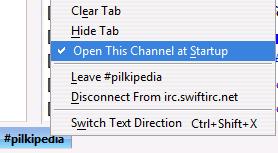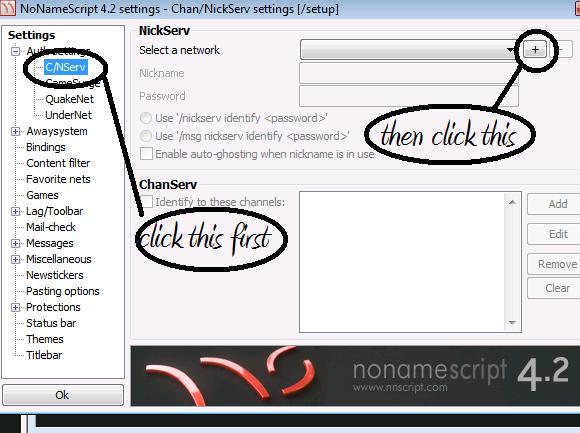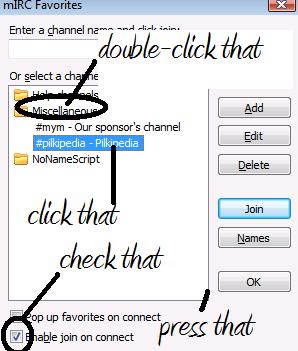Pilkipedia Chat: Difference between revisions
mNo edit summary |
mNo edit summary |
||
| Line 8: | Line 8: | ||
'''#pilkipedia''' is where we're all hangin' about and talking in real-time with each other, using a lovely bit of technology called IRC ('''I'''nternet '''R'''elay '''C'''hat). | '''#pilkipedia''' is where we're all hangin' about and talking in real-time with each other, using a lovely bit of technology called IRC ('''I'''nternet '''R'''elay '''C'''hat). | ||
== Choosing | == Choosing A Client == | ||
If you want to jump straight in, click the link above that says "Start Chatting", which will open up a chat window right in your browser and you'll be able to get into the channel immediately. If the page says it's having trouble connecting, it's because of the client being stressed an' that due to lots of pilki fans gettin' on there. | If you want to jump straight in, click the link above that says "Start Chatting", which will open up a chat window right in your browser and you'll be able to get into the channel immediately. If the page says it's having trouble connecting, it's because of the client being stressed an' that due to lots of pilki fans gettin' on there. | ||
| Line 113: | Line 113: | ||
Excellent! Now, click File > Connect. You should be automatically taken to #pilkipedia. | Excellent! Now, click File > Connect. You should be automatically taken to #pilkipedia. | ||
==General | ==General Commands== | ||
<pre> | <pre> | ||
Revision as of 09:55, 11 August 2008
#pilkipedia is where we're all hangin' about and talking in real-time with each other, using a lovely bit of technology called IRC (Internet Relay Chat).
Choosing A Client
If you want to jump straight in, click the link above that says "Start Chatting", which will open up a chat window right in your browser and you'll be able to get into the channel immediately. If the page says it's having trouble connecting, it's because of the client being stressed an' that due to lots of pilki fans gettin' on there.
If you don't want it open in your browser, there are a few ways of getting on. The first step is downloading a client.
Mibbit
A very simple and GUI way to enter and use the chat is Mibbit.
- Just click this link.
- Then, it'll ask you for your nickname. Type it in the box above, then press connect.
- You're in. Enjoy!
ChatZilla
ChatZilla is a chat client for Mozilla Firefox which makes it very easy to connect to the Pilkipedia channel.
Type in the following:
/server irc.swiftirc.net
Once you connect to SwiftIRC, type in the following:
/join #pilkipedia
You should now be in the chatroom, and it should look like this:
Right-click on the #pilkipedia tab and press:
Next, press ChatZilla > Preferences and press irc.swiftirc.net:
Enter your desired nickname and press "OK". To identify yourself, enter the following command:
/nickserv identify [PASSWORD]
Just replace "[PASSWORD]" with your password. And that's ChatZilla! After you've done all that, you can save time by entering the following into the address bar:
irc://irc.swiftirc.net/pilkipedia
SearchIRC
Another simple way into getting into the chat room is via SearchIRC. Requirements for this method include a web browser and Java. Simply click here. Then enter your nickname in the box above. Press "Connect" and you're in. Enjoy!
mIRC
This method is complicated, but allows for more commands, colour-schemes and it looks the best.
Requirements for this method include the mIRC installation file and the No Name Script installation file
First, install mIRC. The default installation settings (for both mIRC and NNS) are fine.
Do not open mIRC yet!
Next, install NNS to the same directory as mIRC. Below is an example:
Once you've got them both installed to the same directory, open No Name Script. This should appear:
Press "Ok".
Once you click the + button, a list of servers will appear. Click on one, press "T" on your keyboard and navigate UP to "SwiftIRC" and press "Ok".
In the "Nickname" box, enter the nickname you would like to use in the IRC channel. Then enter your password in the "Password" field.
Next:
Then just hit the big "Ok" in the bottom-left corner. Press File > Connect.
Don't enter your real full name or e-mail address

Then press "OK".
Next, click "Favorites" and click "Add to Favorites".
Hold "Alt" and press "J".
Excellent! Now, click File > Connect. You should be automatically taken to #pilkipedia.
General Commands
/nickserv register [PASSWORD] [E-MAIL ADDRESS] (registers your nickname)
/nickserv identify [PASSWORD] (identifies you to the server, so no one else can use your nickname)
/nick [DESIRED NICKNAME] (changes your nickname to whatever you replace "[DESIRED NICKNAME]" with.
/quit [MESSAGE] (disconnects you from the server and whatever you replace "[MESSAGE]" with is displayed to everyone in the channel)
/msg [RECIPIENT] [MESSAGE] (sends the recipient a private message)
Channel Statistics
Regular to the channel Overand has kindly created and hosted a statistics page for the chatroom. This can be located here.
Note: the statistics are refreshed every hour.