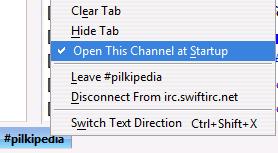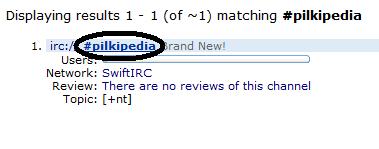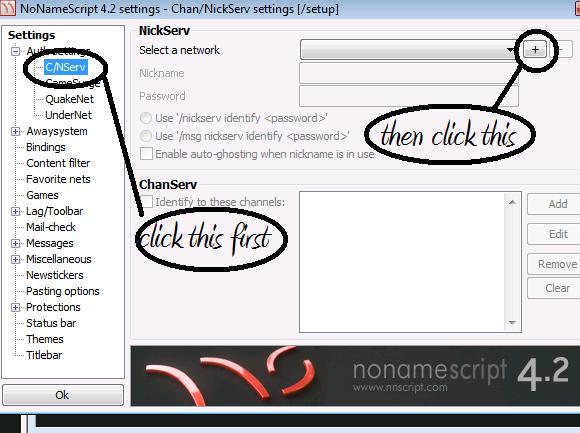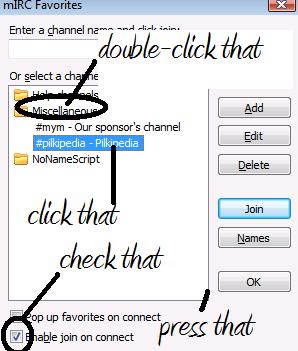Pilkipedia Chat

Pilkipedia chat is where we're all hangin' about and talking in real-time with eachother, using a lovely bit of technology called IRC (Internet Relay Chat). We're all talking about the upcoming show, so if you wanna get stuck in with the best of us, then there's a few ways of doing so.
Step 1: Get on mibbit, or get your own client
If you want to jump straight in, click the link above that says "Start Chatting", which will open up a chat window right in your browser and you'll be able to get into the channel immediately. If the page says it's having trouble connecting, it's because of the client being stressed an' that due to lots of pilki fans gettin' on there.
If you don't want it open in your browser, there's a few ways of getting on. First step is downloading a client.
Mibbit
A very simple and GUI way to enter and use the chat is Mibbit.
- Just click this link.
- Then, it'll ask you for your nickname. Type it in the box above, then press connect.
- You're in. Enjoy!
Chatzilla
Chatzilla is a chat client for Mozilla firefox which makes it very easy to connect to the pilkipedia channel.
Type in the following:
/server irc.swiftirc.net
Once you connect to SwiftIRC, type in the following:
/join #pilkipedia
You should now be in the chatroom, and it should look like this:
Right-click on the #pilkipedia tab and press:
Next, press ChatZilla > Preferences and press irc.swiftirc.net:
Enter your desired nickname and press "OK". To identify yourself, enter the following command:
/nickserv identify [PASSWORD]
Just replace "[PASSWORD]" with your password... obviously. And that's ChatZilla! After you've done all that, you can save time by entering the following into the address bar:
irc://irc.swiftirc.net/pilkipedia
SearchIRC
Another simple way into getting into the chat room is via SearchIRC.
Requirements for this method include a web browser and Java.
First, go to SearchIRC. Type in the following:
Hit search and click on this:
Type in a nickname (preferrably your Pilkipedia username, so you can be identified easily) and press "Connect".
If you do not want others to use your nickname, you'll want to register it, though it is optional. To do this, type in the following:
/nickserv register [PASSWORD] [EMAIL ADDRESS]
"nickserv" is the name of the server to do with nicknames
"register" is the function you are doing
"[PASSWORD]" is the password you want to use to identify your nickname in the future, so make sure you can remember it
"[EMAIL ADDRESS]" is where your e-mail address goes, make sure it's real because you need to receive an e-mail for the registration to work
Do not include the brackets or it won't work.
Okay, type all that into the message box and hit enter. You'll receive an e-mail almost instantly. Open it and you'll see some text like this:
Copy and paste the command into the message box and press enter. It should then say:
Success! Your chosen IRC nickname has been registered. If not, do not hesitate to send me a PM on the forum.
Next, you'll need to know how to identify yourself. Seeing as you just registered, you're automatically identified. However if you close the window and re-open it, you won't be identified. It's really simple. Just type the following into the message box and hit enter:
/nickserv identify [PASSWORD]
Simply replace "[PASSWORD]" with the password you chose whilst registering. The following should appear:
Well done, you now know how to identify yourself to the IRC server and other users!
mIRC
This method is complicated, but allows for more commands, colorschemes and it looks the best. There is concerns of frequent security issues which mean your client can become a porn-bot and you can be infected with viruses. So consider using a better IRC client, like KVirc, which allows much more decent looking features.
Requirements for this method includethe mIRC installation file and the No Name Script installation file
First, install mIRC. The default installation settings (for both mIRC and NNS) are fine.
Do not open mIRC yet!
Next, install NNS to the same directory as mIRC. Below is an example:
Once you've got them both installed to the same directory, open No Name Script. This should appear:
Press "Ok".
Once you click the + button, a list of servers will appear. Click on one, press "T" on your keyboard and navigate UP to "SwiftIRC" and press "Ok".
In the "Nickname" box, enter the nickname you would like to use in the IRC channel. Then enter your password in the "Password" field.
Next:
Then just hit the big "Ok" in the bottom-left corner. Press File > Connect.
Don't enter your real full name or e-mail address

Then press "OK".
Next, click "Favorites" and click "Add to Favorites".
Hold "Alt" and press "J".
Excellent! Now, click File > Connect. You should be automatically taken to #pilkipedia. If not, do not hesitate to send me a PM on the forum.
Step 2: connecting
- Open chatzilla from your 'Tools menu.
- In the long thin box at the bottom of the screen, type the following:
- /server irc.swiftirc.net
- /nick MyNickNameHere
- /join #pilkipedia
General commands
/nickserv register [PASSWORD] [E-MAIL ADDRESS] (registers your nickname)
/nickserv identify [PASSWORD] (identifies you to the server, so no one else can use your nickname)
/nick [DESIRED NICKNAME] (changes your nickname to whatever you replace "[DESIRED NICKNAME]" with.
/quit [MESSAGE] (disconnects you from the server and whatever you replace "[MESSAGE]" with is displayed to everyone in the channel)
/msg [RECIPIENT] [MESSAGE] (sends the recipient a private message)