Transcript Style Guide: Difference between revisions
Knockinabout (talk | contribs) No edit summary |
No edit summary |
||
| (10 intermediate revisions by 5 users not shown) | |||
| Line 56: | Line 56: | ||
{{Karl|I’m all right! I’m up for it!}} | {{Karl|I’m all right! I’m up for it!}} | ||
== | ==Recommended Transcribing Method and Guide (How-to)== | ||
The above format looks real glossy and nice. However, it's rather difficult to implement on the fly. Here's a few tips to expedite the transcription process. It looks like a lot of work, but once you get the hang of it, it is '''much''' faster than typing | The above format looks real glossy and nice. However, it's rather difficult to implement on the fly. Here's a few tips to expedite the transcription process. It looks like a lot of work, but once you get the hang of it, it is '''much''' faster than typing out all the scripting. (Note: Requires MS Word, or at least something with similar functions.) | ||
===Preformat Your Transcript=== | ===Preformat Your Transcript=== | ||
This means to be consistent initially and the next steps will be a whole lot easier. Some tips. | This means to be consistent initially and the next steps will be a whole lot easier. Some tips. | ||
| Line 65: | Line 65: | ||
<pre>"R: You're an idiot play a record." | <pre>"R: You're an idiot play a record." | ||
or "Ricky: You're an idiot play a record."</pre> | or "Ricky: You're an idiot play a record."</pre> | ||
:*Use whatever dialog | :*Use whatever dialog marker you want (the shorter, the faster - just be consistent!) | ||
*For songs do something like | *For songs do something like | ||
<pre>Song: Artist - Title</pre> | <pre>Song: Artist - Title</pre> | ||
| Line 71: | Line 71: | ||
<pre>Ricky laughs</pre> | <pre>Ricky laughs</pre> | ||
With your transcript consistent, the rest is a breeze. | With your transcript consistent, the rest is a breeze. | ||
===Converting the Transcript=== | ===Converting the Transcript=== | ||
Using MS Word's Find/Replace function, the transcript can be converted to a sexy color coded version that looks really sharp. | Using MS Word's Find/Replace function, the transcript can be converted to a sexy color coded version that looks really sharp. | ||
*Hit Ctrl + F or click Edit>Find in MS Word | *Hit Ctrl + F or click Edit>Find in MS Word | ||
*Click the Replace tab | *Click the Replace tab | ||
*Hit the More button | *Hit the [http://img149.imageshack.us/my.php?image=matchcasehe6.gif More button] | ||
Now you are ready to begin! | Now you are ready to begin! | ||
*First let's get rid of double spaces (if you have them, if not move on to the next step). | *First let's get rid of double spaces (if you have them, if not move on to the next step). | ||
| Line 96: | Line 97: | ||
Now do all the "Together" actions and dialogs. As you scroll through your transcript, it should be easy to detect what still needs to be converted based on the lack of {{ at the beginning of the line. | Now do all the "Together" actions and dialogs. As you scroll through your transcript, it should be easy to detect what still needs to be converted based on the lack of {{ at the beginning of the line. | ||
*See above on how to do this, it's pretty simple | *See above on how to do this, it's pretty simple | ||
<pre>{{Together|Ricky and Steve|Come onnn! | <pre>{{Together|Ricky and Steve|Come onnn! | ||
{{Act:Together|Ricky and Steve sigh | {{Act:Together|Ricky and Steve sigh</pre> | ||
*Note: End brackets were left out, those are taken care of all at once. | |||
One more thing to check for, other people's dialog and actions. | One more thing to check for, other people's dialog and actions. | ||
*This is also quite simple as shown above. Just swap out the name for whoever it is | *This is also quite simple as shown above. Just swap out the name for whoever it is | ||
<pre>{{Other|Claire|I've been sober for a whole three minutes now. | <pre>{{Other|Claire|I've been sober for a whole three minutes now. | ||
{{Act:Other|Claire Laughs | {{Act:Other|Claire Laughs</pre> | ||
*Note: End brackets were left out, those are taken care of all at once. | |||
Great, so we have all the lead in {{ taken care of, now we just need to cap off all of our lines. | Great, so we have all the lead in {{ taken care of, now we just need to cap off all of our lines. | ||
*We go back to manipulating with ^p | *We go back to manipulating with ^p | ||
<pre>Replace ^p with }}^p</pre> | <pre>Replace ^p with }}^p</pre> | ||
So it should be about done. At this point, you should hit Crtl+A (select all), and then Crtl+C (copy). And Crtl+V (paste) it into the Pilkipedia text box where appropriate. Then hit '''"Show Preview"'''. Posting at this point isn't a good idea, because there will be errors. The conversion is quite sensitive, so little mistakes cause cut scripts and weird dotted boxes. If you have just a few, go through and clean up manually. If you have a lot, there's probably something wrong with your script. See the troubleshooting section below. If it doesn't work further, get in touch with [[User:Knockinabout|KnockinAbout]] with your issue. | So it should be about done. At this point, you should hit Crtl+A (select all), and then Crtl+C (copy). And Crtl+V (paste) it into the Pilkipedia text box where appropriate. Then hit '''"Show Preview"'''. Posting at this point isn't a good idea, because there will be errors. The conversion is quite sensitive, so little mistakes cause cut scripts and weird dotted boxes. If you have just a few, go through and clean up manually. If you have a lot, there's probably something wrong with your script. See the troubleshooting section below. If it doesn't work further, get in touch with [[User:Knockinabout|KnockinAbout]] with your issue. | ||
===Troubleshooting=== | ===Troubleshooting=== | ||
*When I replace something, it is all in caps. | *When I replace something, it is all in caps. | ||
:*Try turning on "Match Case". Turn it back on afterwards though to alleviate other problems. | :*Try turning on [http://img149.imageshack.us/my.php?image=matchcasehe6.gif "Match Case"]. Turn it back on afterwards though to alleviate other problems. | ||
*I have like four }}}} or {{{{ in a row all over the place. | *I have like four }}}} or {{{{ in a row all over the place. | ||
:*Try replacing }}}} or {{{{ with just two {{ or however many need to be taken out. | :*Try replacing }}}} or {{{{ with just two {{ or however many need to be taken out. | ||
*When I show preview, some or all of my lines are surrounded by a weird dotted box. | *When I show preview, some or all of my lines are surrounded by a weird dotted box. | ||
:*This means the "|" probably has a space after it. You can fix this by replacing "| " with "|" (without quotes, obviously) and it should remedy the issue. | :*This means the "|" probably has a space after it. You can fix this by replacing "| " with "|" (without quotes, obviously) and it should remedy the issue. | ||
*i hate capitalizing "i"s. | |||
:*It looks better with them capitalized. Then again reaching for the shift key is annoying when you are trying to type Steve's 200 wpm. Try this after you are done: | |||
<pre>Make sure Match Case is turned on. Make sure Find Whole Words Only is on. | |||
Replace i with I | |||
Turn off Match Whole Words Only. | |||
Replace i' with I'</pre> | |||
*Where is "Match Case" and "Find Whole Words Only"? | |||
:*[http://img149.imageshack.us/my.php?image=matchcasehe6.gif Check this out.] | |||
==Pilkies Makin Transcripts== | |||
*A program that automatically formats your text to the transcript style guide has been made by Bret. | |||
[[Image:Pmtss.jpg|thumb|right|200px|Screenshot of Pilkies Makin Transcripts program]] | |||
===How to Use=== | |||
*Type each speaker's dialogue in the appropriate space. | |||
*Press tab and the dialogue will be automatically formatted to the wiki style in the box below. | |||
*For actions, check the box at the top for the appropriate speaker. | |||
*Then type the action verb in the space on the right. | |||
*Click add and the action will be automatically formatted. | |||
*Use the Producer Mode dropdown menu to change the producer to Claire Sturgess or Ian Camfield. | |||
[[Category:Transcript Templates]] | [[Category:Transcript Templates]] | ||
[[Category:Meta]] | |||
Latest revision as of 07:24, 17 January 2020
Template Usage
Dialogue
Karl, Steve, or Ricky
{{<Name of Talker>|<Dialogue>}}
Example: {{Steve|Oh, that's class.}}
Steve: Oh, that's class.
Other Person
{{Other|<Name of Talker>|<Dialogue>}}
Example: {{Other|Claire|I've been sober for a whole three minutes now.}}
Claire: I've been sober for a whole three minutes now.
Together
{{Together|<Names of People>|<Dialogue>}}
Example: {{Together|Ricky and Steve|Come onnn!}}
Ricky and Steve: Come onnn!
Actions
Karl, Steve, or Ricky
{{Act:<Name of Person>|<Action>}}
Example: {{Act:Steve|Steve Laughs}}
Steve Laughs
Other Person
{{Act:Other|<Action>}}
Example: {{Act:Other|Claire Laughs}}
Claire Laughs
Together
{{Act:Together|<Action>}}
Example: {{Act:Together|Ricky and Steve sigh}}
Ricky and Steve sigh.
General
{{Action|<Action>}}
Example: {{Action|Song: Muse - Plug in Baby}}
Song: Muse - Plug in Baby
Examples
Taken from 15 November 2003
Ricky: Retro cut there, Thin Lizzy, Don’t Believe a Word. On Xfm 104.9. I’m Ricky Gervay, with me, Steve Merchant, Bobbity Boo! Who’s that over there? It’s Karly Pilkboids!
Steve Laughs
Steve: Oh that’s classic.
Ricky: You all right, Karl? How’re ya doing? C’mon – up! Up! Bigabagadoo! Pro-ject! Project! There’s people out there wanting to, you know, cheer up their Saturday afternoons. We’re the boys for it, yeah? We’re like quick-quick fitters.
Steve: All right, Karl?
Ricky and Steve: Come onnn!
Karl: I’m all right! I’m up for it!
Recommended Transcribing Method and Guide (How-to)
The above format looks real glossy and nice. However, it's rather difficult to implement on the fly. Here's a few tips to expedite the transcription process. It looks like a lot of work, but once you get the hang of it, it is much faster than typing out all the scripting. (Note: Requires MS Word, or at least something with similar functions.)
Preformat Your Transcript
This means to be consistent initially and the next steps will be a whole lot easier. Some tips.
- Remember to use capitalization and punctuation
- Avoid using parenthesis (can cause some issues in conversion and look messy)
- Whenever someone talks use something like:
"R: You're an idiot play a record." or "Ricky: You're an idiot play a record."
- Use whatever dialog marker you want (the shorter, the faster - just be consistent!)
- For songs do something like
Song: Artist - Title
- For actions, just type the action
Ricky laughs
With your transcript consistent, the rest is a breeze.
Converting the Transcript
Using MS Word's Find/Replace function, the transcript can be converted to a sexy color coded version that looks really sharp.
- Hit Ctrl + F or click Edit>Find in MS Word
- Click the Replace tab
- Hit the More button
Now you are ready to begin!
- First let's get rid of double spaces (if you have them, if not move on to the next step).
Replace ^p^p with ^p
- Note: ^p = paragraph break
- Next let's take care of the dialog
In this example I use R: S: and K: for dialouge markers, so
Replace R: with {{Ricky|
Do the same with Steve and Karl.
- Note: It is imperative that there IS a space after R: and NO space after {{Ricky|, otherwise everything will be messed up.
- Note on the note: You can fix this by replacing "| " with "|" (See troubleshooting)
That takes care of most of everything. Let's do songs next.
In this example I use "Song:" to mark the playing of a record, so
Replace Song: with {{Action|Song:
Done. Now actions.
- Most actions should be gone through individually.
Just copy/paste {{Act:Ricky| (no space!) in front of all his actions. Same with Steve and Karl.
- Sometimes replacing frequently done actions is faster. Ricky tends to laugh a lot so it may be more efficient to...
Replace Ricky laughs with {{Act:Ricky|Ricky laughs
Now do all the "Together" actions and dialogs. As you scroll through your transcript, it should be easy to detect what still needs to be converted based on the lack of {{ at the beginning of the line.
- See above on how to do this, it's pretty simple
{{Together|Ricky and Steve|Come onnn!
{{Act:Together|Ricky and Steve sigh
- Note: End brackets were left out, those are taken care of all at once.
One more thing to check for, other people's dialog and actions.
- This is also quite simple as shown above. Just swap out the name for whoever it is
{{Other|Claire|I've been sober for a whole three minutes now.
{{Act:Other|Claire Laughs
- Note: End brackets were left out, those are taken care of all at once.
Great, so we have all the lead in {{ taken care of, now we just need to cap off all of our lines.
- We go back to manipulating with ^p
Replace ^p with }}^p
So it should be about done. At this point, you should hit Crtl+A (select all), and then Crtl+C (copy). And Crtl+V (paste) it into the Pilkipedia text box where appropriate. Then hit "Show Preview". Posting at this point isn't a good idea, because there will be errors. The conversion is quite sensitive, so little mistakes cause cut scripts and weird dotted boxes. If you have just a few, go through and clean up manually. If you have a lot, there's probably something wrong with your script. See the troubleshooting section below. If it doesn't work further, get in touch with KnockinAbout with your issue.
Troubleshooting
- When I replace something, it is all in caps.
- Try turning on "Match Case". Turn it back on afterwards though to alleviate other problems.
- I have like four }}}} or {{{{ in a row all over the place.
- Try replacing }}}} or {{{{ with just two {{ or however many need to be taken out.
- When I show preview, some or all of my lines are surrounded by a weird dotted box.
- This means the "|" probably has a space after it. You can fix this by replacing "| " with "|" (without quotes, obviously) and it should remedy the issue.
- i hate capitalizing "i"s.
- It looks better with them capitalized. Then again reaching for the shift key is annoying when you are trying to type Steve's 200 wpm. Try this after you are done:
Make sure Match Case is turned on. Make sure Find Whole Words Only is on. Replace i with I Turn off Match Whole Words Only. Replace i' with I'
- Where is "Match Case" and "Find Whole Words Only"?
Pilkies Makin Transcripts
- A program that automatically formats your text to the transcript style guide has been made by Bret.
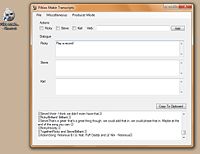
How to Use
- Type each speaker's dialogue in the appropriate space.
- Press tab and the dialogue will be automatically formatted to the wiki style in the box below.
- For actions, check the box at the top for the appropriate speaker.
- Then type the action verb in the space on the right.
- Click add and the action will be automatically formatted.
- Use the Producer Mode dropdown menu to change the producer to Claire Sturgess or Ian Camfield.